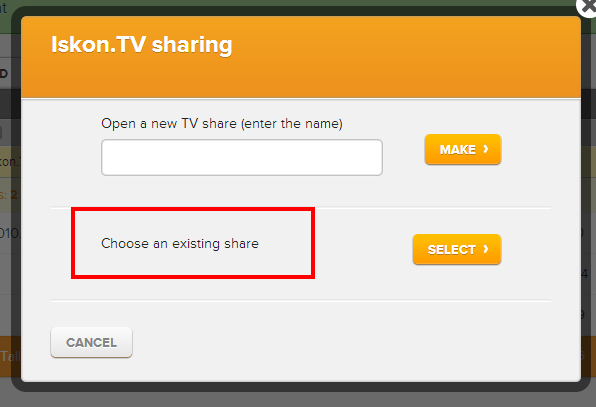Connecting to Iskon.TV
In order to connect your Jumbo and Iskon.TV you need to open the Iskon.TV tab on your Jumbo and enter the user data: username and user number.
You can find the user data on your TV under Menu/Jumbo/Info.
If you want you can connect later via the same pop-up or in Jumbo settings under Iskon.TV.
Adding files to Iskon.TV
Picture and video files from Jumbo that you wish to view on Iskon.TV must be added via the Iskon.TV tab in order to prepare them for viewing on your TV.
You can transfer multiple files simultaneously, just make sure they are all selected.
Adding to TV example:
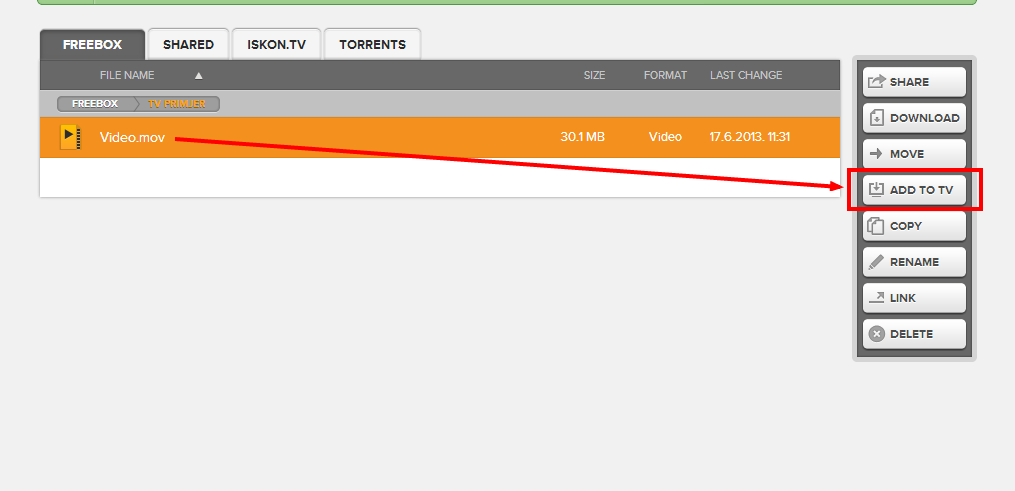
After choosing the file you want to add to your TV you can choose the folder on your Iskon.TV tab where you want the file to be move into (the folder can be created under any name)
Folder creation example:
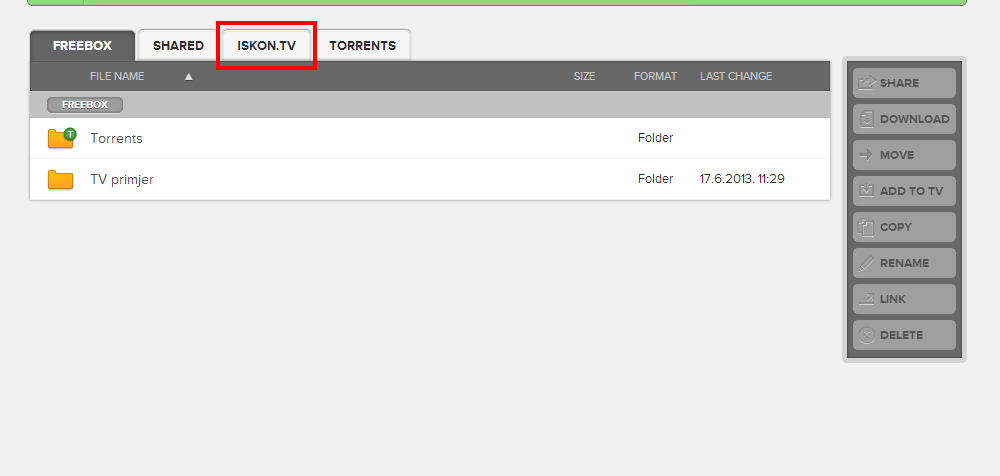
If you have multiple folders you can choose a destinaton folder.
Folder selection example:
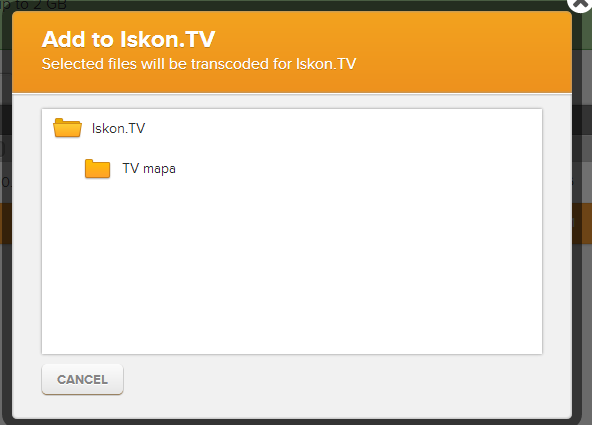
After clicking on the “Add” button the files will be transcoded for viewing on your TV. Transcoding can take some time so please be patient (while the files are being transcoded you don’t need to be logged in)
Example of file transcoding:
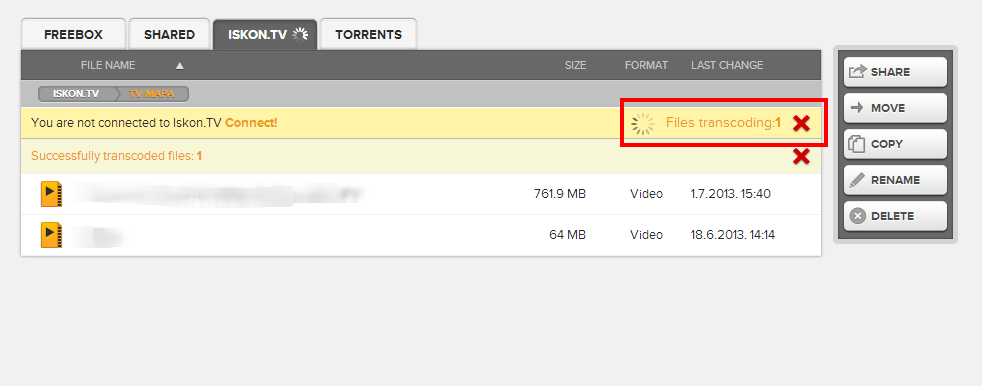
After transcoding the file will be visible in the folder you have selected within the Iskon.TV tab, they will also available for viewing on the Iskon.TV (the one you connected to your Jumbo account).

Recommendation: in order to ensure an optimal picture quality we recommend that you add DVD quality files for transcoding.
Adding subtitles
If you want you can add subtitles to your video files.
Before you add a video file to be transcoded just add the subtitle file in .srt format also. In case you are adding multiple video files to your TV folder just make sure .srt file has the same name as your video file (in order for them to be properly connected).
The system will automatically display subtitles on your video file when you view it on your TV.
File sharing on Iskon.TV
Pictures and videos that are in Iskon.TV tab can be shared with any Iskon.TV user. In order to share you need to know the share recipient’s username (the one they are using for their Iskon.TV)
The share recipient can look up their Iskon.TV username on their TV under Menu/Jumbo/Info.
Iskon.TV sharing example:
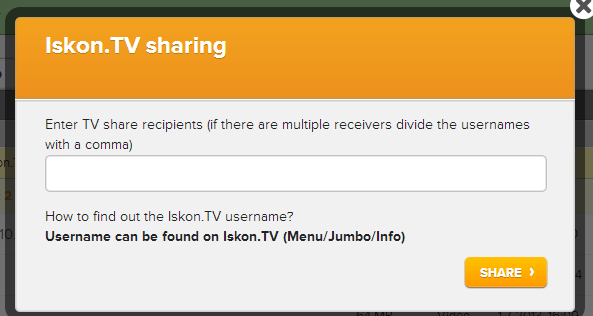
After the files are shared they will appear in the “Shared” tab.
Successful share example:
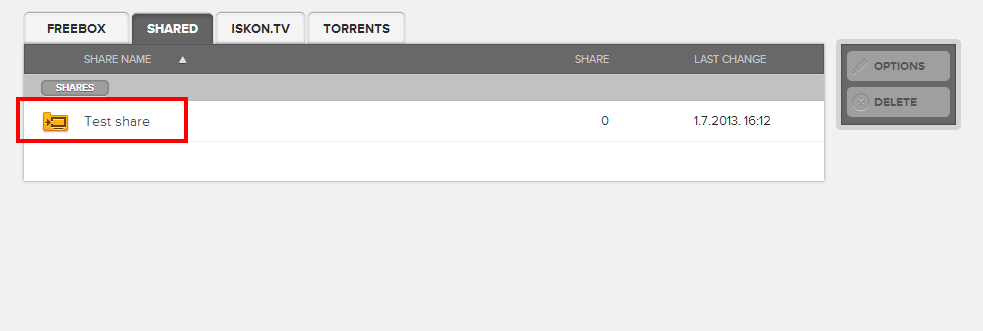
You can also add to an existing share, after selecting a file click on “share” and choose an existing share.
Adding to an existing share example: